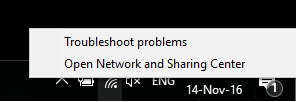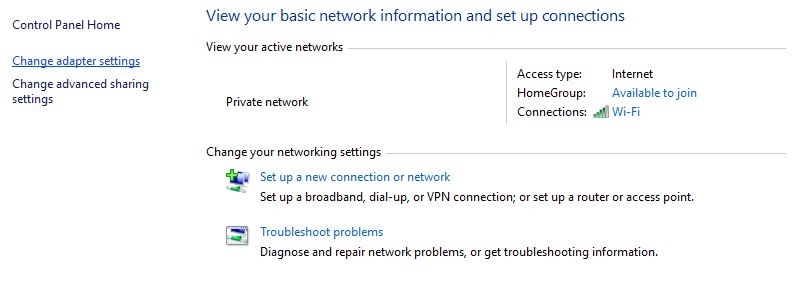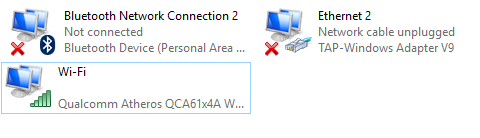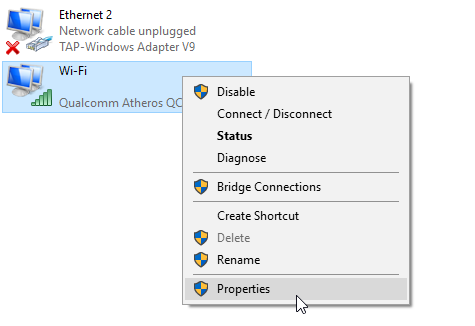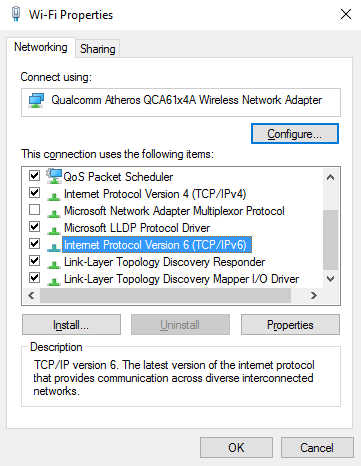Step 1: Get Started
Right-click on the "Network/Wi-Fi" icon on the bottom-right hand side of your screen to open up the menu shown below.
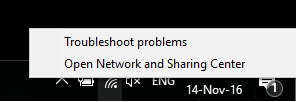
Step 2: Change Adapter Settings
In the Network and Sharing Center window, click on Change adapter settings as shown in the screen shot below.
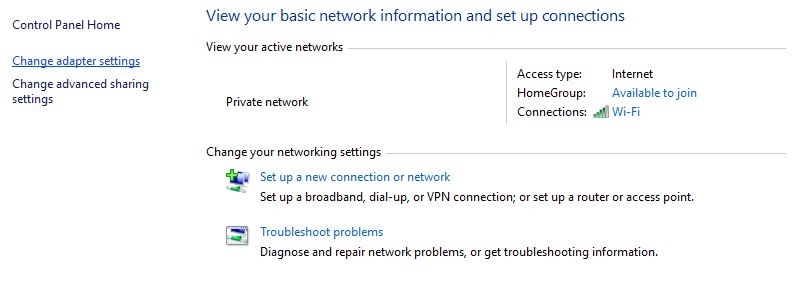
You will then see a list of network adapters available on your computer.(Please refer to the screenshot below for an example of how the list will look like)
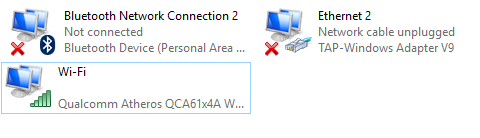
Right click on your active network adapter (Ethernet or Wi-Fi) and select Properties.
Note: If you're connected to the internet wirelessly, the corresponding adapter should be "Wi-Fi". However, if you're connected to the internet via a LAN cable instead, the corresponding adapter
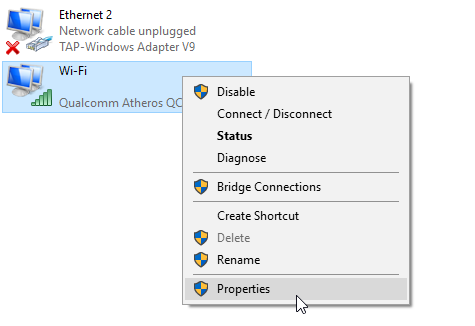
Step 3: Disabling IPv6
In the Properties window, scroll down until you see Internet Protocol Version 6 (TCP/IPv6).
Un-tick the Internet Protocol Version 6 (TCP/IPv6) checkbox and click on OK to save the changes.
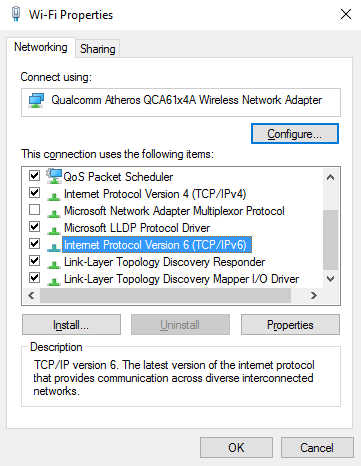
Step 4: Restart Computer
Now that IPv6 has been disabled on your computer, kindly restart your computer and the internet router for the changes to take affect.
Once restarted, try connecting to our VPN again.